Save Table as Image Excel with Just 3 Simple Steps
This is a skill in Excel that you should have. It is highly applicable in your daily work.
Here are 3 simple steps, keep in mind and put them into practice.
➠ Follow & send us a message on QTitHow for answers to IT issues.
How to do:
Step 1: Select the data area in the Table that you want to save. Select Copy > Copy as Picture
Step 2: A window will appear - Copy Picture, keep the default settings and press OK
Step 3: Open the Paint program in Windows. Then Paste directly into Paint. Finally, adjust the length and width to suit and save it as an image file (PNG or JPG).
In addition to being able to save as an image file as above (in step number 3), you can Paste it directly into Email on Outlook, Word, Power Point... (data after Paste will be in the form of an image).
Conclusion:
With the above 3 steps, you can process data on Excel much more flexibly. Thank you for following the article.



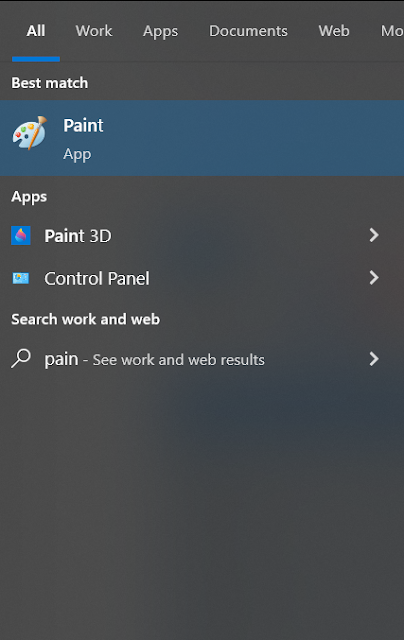


No Comment to " Save Table as Image Excel with Just 3 Simple Steps "