How to uninstall updates on Windows 11 - from Basic to Advanced
As below is 4 methods from basic to advanced to uninstall updates on Windows 11.
➤ How to uninstall update on Windows 10
Method 1 (Basic): Using Settings
Step 1: Click to Windows icon (in the middle of the screen) > Click Settings.
Step 2: Continue, click Windows Update at the bottom left of the screen > Choose Update history
Step 3: Scroll down and select Uninstall updates. Select the update you want to uninstall.
Choose the update and mouse right "Uninstall"
Method 2 (Basic): Using "wusa"
Step 1: Press Windows key and type Command Prompt. And then click Run as administrator.
Step 2: List recent updates by type command line: wmic qfe list brief/format:table. And hits Enter. The propose of this is to help you find the most recent updates.
Step 3: Type the following command to uninstall the update: wusa /uninstall /kb:[id]. Then hit Enter. A dialog box Windows Updates Standalone Installer will appear, please click Yes. See detail as image below:
Method 3 (Advanced): Using "dism"
Most use "dism" to uninstall the latest update on Windows 10.
Step 1: Press Windows key and type Command Prompt. And then click Run as administrator
Step 2: Enter the following command: dism /online /get-packages
You can copy Packages listing on notepad for easy find
Step 3: Find the Package Identity with the most recent Install time. And then copy name of Package Identity.
➤ How to check OS version on Windows 11
Step 4: Continue, type & enter the command:
dism /online /get-packageinfo /packagename:[package_ID]
With this command will help you see in more detail the update that you want to uninstall.
Step 5: Type command line as below to uninstall the update:
dism /Online /Remove-Package /PackageName:[package_ID]
We must to wait 5-10 minutes to complete
Type Y to start uninstalling
Method 4 (Advanced): Using Recovery
Step 1: Go to Settings > System > Recovery
Step 2: Find to Advanced startup and then click Restart now.



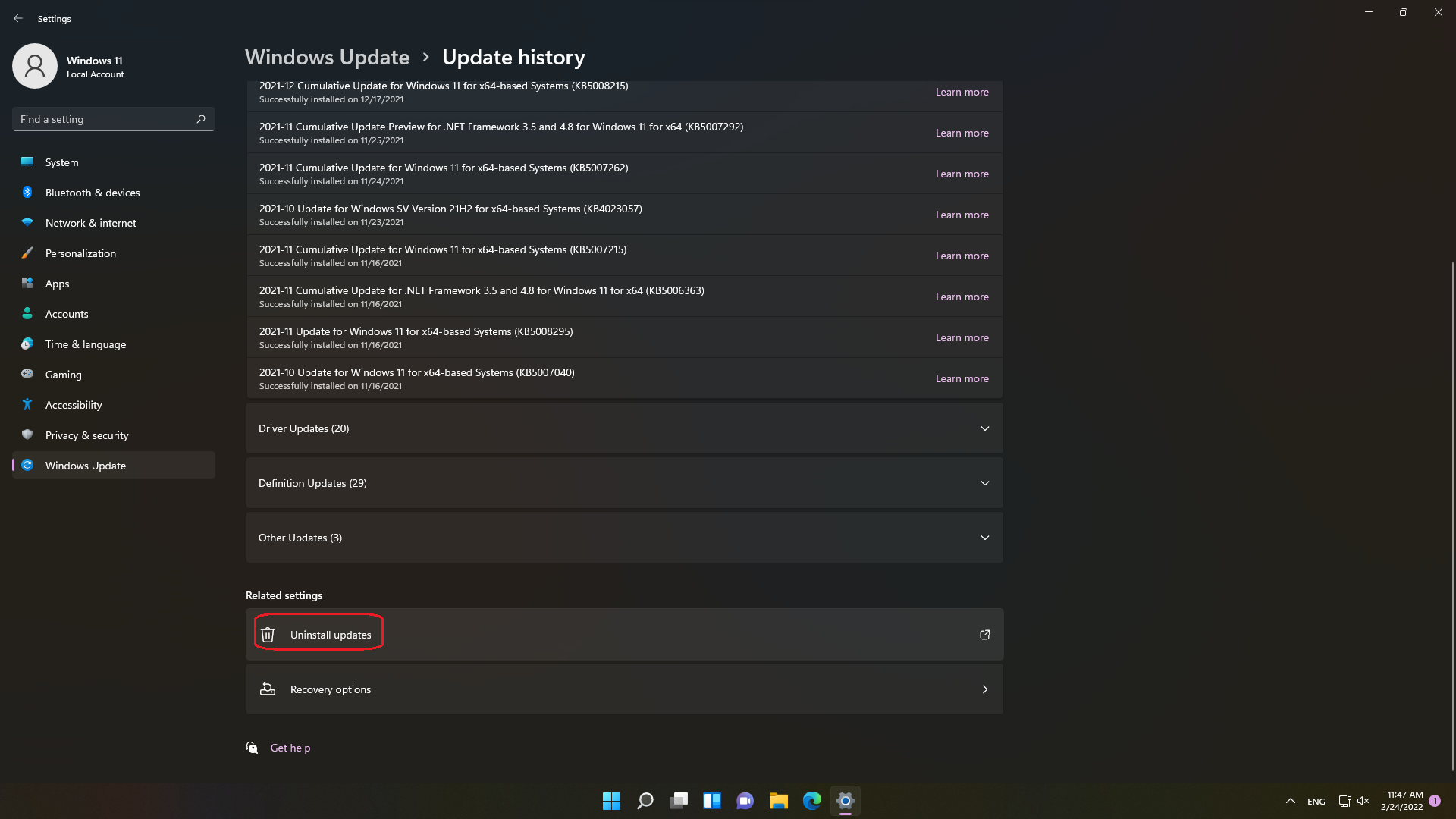











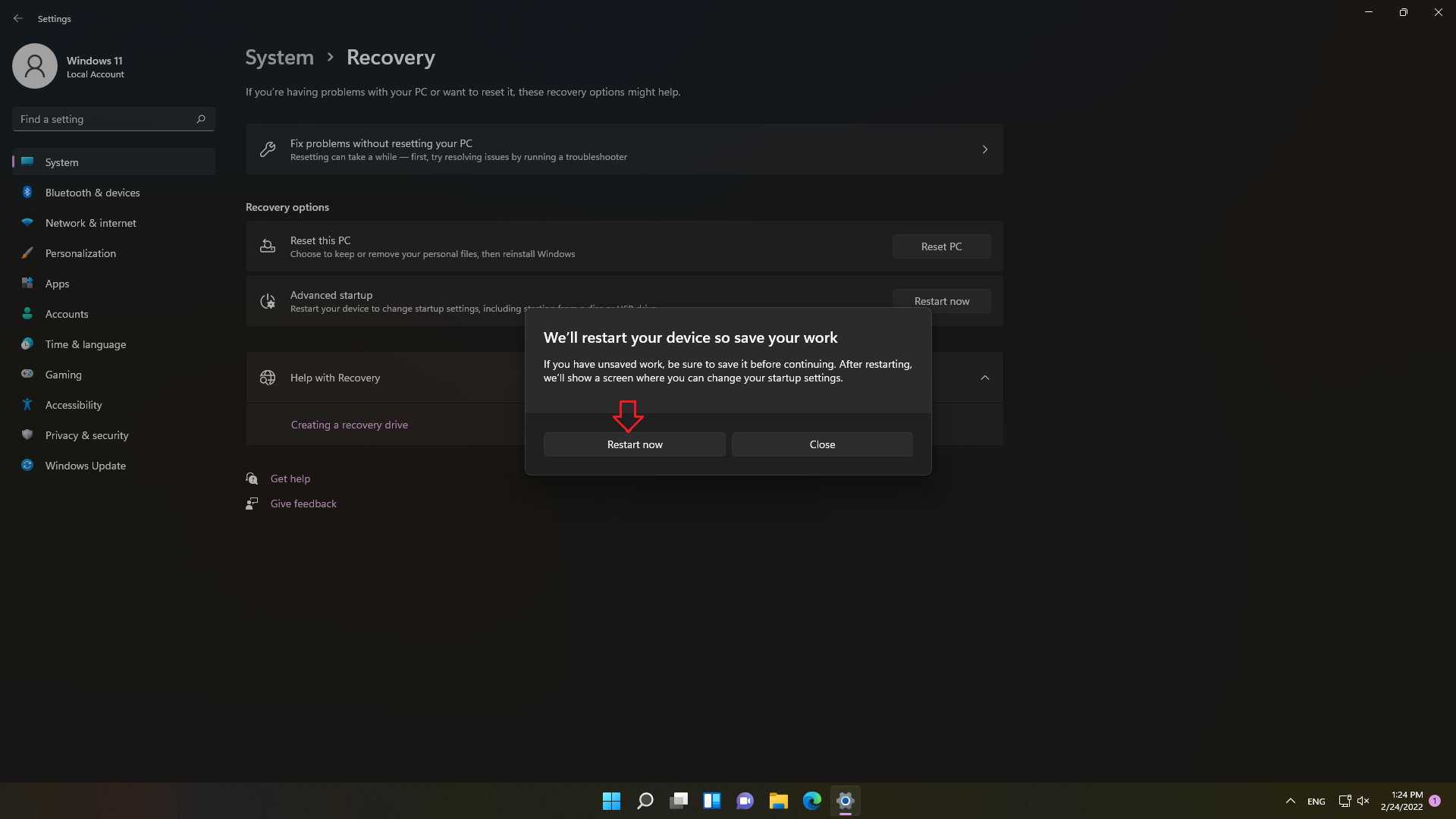
No Comment to " How to uninstall updates on Windows 11 - from Basic to Advanced "