Unique Way to fix 0x8007000d Windows Update 10
When you trying to update for Windows 10 Version 20H1, 20H2 for x64-based Systems (KB4598242, KB4596242) You can getting error message:
"Some update files are missing or have problems. We'll try to download the update again later.
Error code: (0x8007000d)"
If you read this article of QTitHow, you will surely succeed up to 95% and not spend too much time on this problem anymore.
We only present to users only 1 solution to fix error (0x8007000d) on Windows 10. Please read and follow the instructions.
How to do:
Before implementing this solution, please do the following basic steps:
Setting > Update & Security > Troubleshoot > Additional troubleshooters > click Windows Update and click Run the troubleshooter.
You can do as detail image as below:
And finally follow the 3 steps below to make this special solution:
Step 1: Press Windows hotkey & type Command Prompt. Then right click choose Run as Administrator.
Step 2: Please copy & paste command line as below. And then Enter:
dism /online /remove-capability /capabilityname:Analog.Holographic.Desktop~~~~0.0.1.0
Step 3: Restart to PC. Run Windows Update to check once again.
Up to this point, this is the most effective method to fix error 0x8007000d. With just 3 steps you can fix code 0x8007000d (successfully up to 97%) this common error on Windows 10.
If have any question and idea, please comment as below. Thank you.




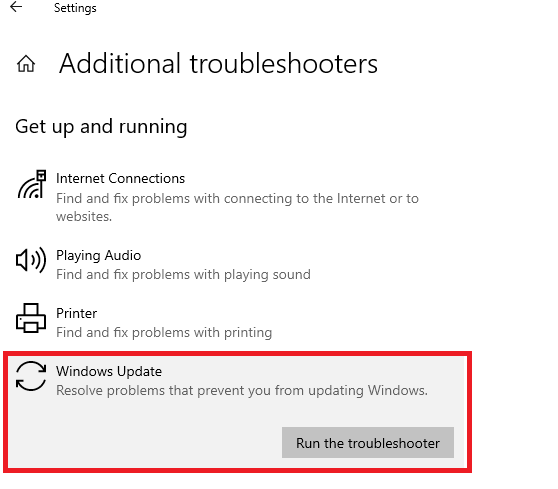




this is the most effective method to fix errors 0x8007000d. With just 3 steps you can fix code 0x8007000d (successfully up to 97%) this common error on Windows 10.
ReplyDelete
ReplyDeleteExcellent read, Positive site, where did u come up with the information on this posting?I have read a few of the articles on your website now, and I really like your style. Thanks a million and please keep up the effective work. Satta king