How to fix Bluescreen Error: DPC_WATCHDOG_VIOLATION
The screen (freezes) then after about a minute it cuts to a blue screen and gives me an error message: DPC_WATCHDOG_VIOLATION.
This happens absolutely randomly, but not so often - can only once a day or several times per day. Has some cases , everytime PC restarts after the BSOD, the Realtek Audio Drivers go missing, and there is no sound coming from the PC, as well as the audio device being hidden in device manager. However, after a hard power off (holding the power button) the Realtek drivers comeback. This error occurs not only on old computers, but also on newly purchased computers. It would be really bad to be in this situation.
How to do:
Here are a few methods to help you fix and fix the above error. I
repeat, it does not apply and works on all computers. In many cases it
can be caused by a hardware failure coming from the manufacturer. Hope
you are lucky after using the methods below.
Method 1: Rollback or Remove driver Display Adapter
This error accounts for 70-80% of users who are using graphics video cards (typically Nvidia graphics cards). If you are one of these, do the following:
Step 1: Go to Device Manager by Press Win + R. Type & Enter “devmgmt.msc”.
Step 2: Under “Display adapters”, right-click your graphics card and choose Properties.
Step 3: Move to Driver tab, and then Roll Back Driver.
Finished. Please restart your PC after changed.
Note: In many cases, you have to remove the NVIDIA driver from your computer. Please try it out.
Method 2: Restore system
in case you don't know where the cause comes from, do a system restore (mainly restore C drive).
Please check when your computer has the latest system update? When is the most stable time for the computer to run (before the above error occurs) to restore the system.
Step 1: Open Start. Search for Create a restore point.
Step 2: Go to System Protection tab. Click the System Restore button. And click Next
Step 3: Select the restore point to undo changes and fix problems
Step 4: Click the Scan for affected programs button to confirm the apps that will be removed because they were added after creating the restore point.
Step 5: Click the Close button, and then the Next button. Finished
Once you complete the steps, System Restore will apply the restore point returning the computer to the previous good working state. If one or more apps were affected, remember to reinstall them again after the recovery process.
Method 3: Remove hardward, peripheral device
You can remove the hardware (usb, mouse, keyboard, wifi, bluetooth card...) to check what could be the cause?.
Conclusion:
Above are 3 main methods to help you fix Bluescreen Error: DPC_WATCHDOG_VIOLATION. Please contribute other ideas and methods to completely fix this error in the comments below
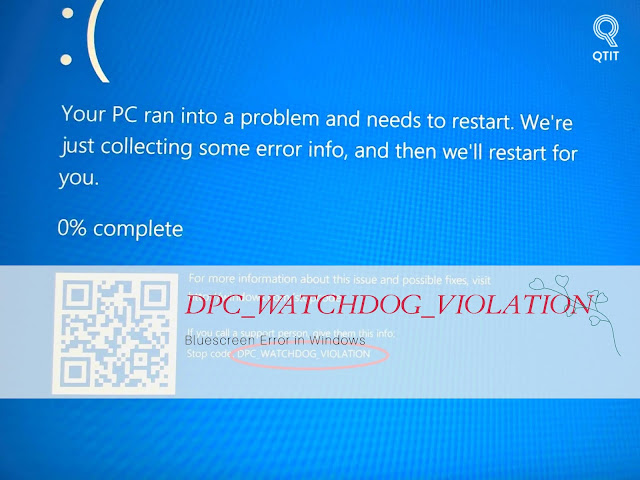




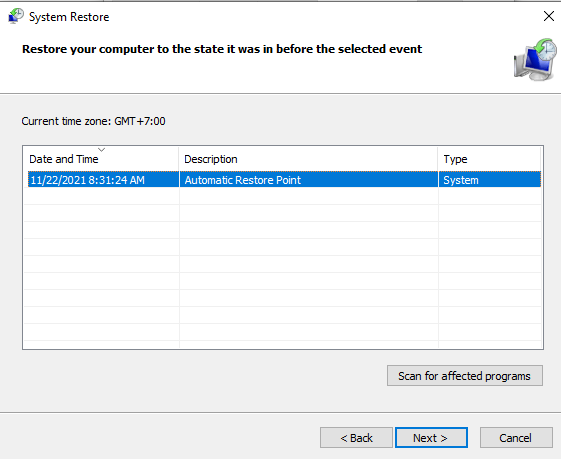

No Comment to " How to fix Bluescreen Error: DPC_WATCHDOG_VIOLATION "