What you should know about changed or removed feature & functionalities in Windows 11
Windows 11 has quite a few changes in features compared to Windows 10. In this article, QTitHow helps you better understand those changes.
Start menu in Windows 11
The Start menu is completely changed in Windows 11. The location is in the center of the Taskbar. You can open it by clicking the Windows icon on the Taskbar or pressing the Windows key.
This is the most noticeable change in Windows 11, it helps you to improve your productivity when working.
- You cannot set Live Tiles in Windows 11
- You cannot also create folders in the start menu.
- Clicking the All apps to see app list. And you could pin any apps at here.
- At the lower half is Recommended list. It shows the files you have recently accessed and linked to your Microsoft account. As of now, you cannot disable & increase the space of pinned items.
Taskbar Changes
- Drag and drop: With Windows 11, you cannot drag and drop to the Taskbar.
Right-click only show Taskbar settings. There are not many options like Windows 10. - Taskbar Labels: Microsoft has also removed Taskbar labels in Windows 11. Currently, icon only is supported.
- Small Icons: The small icons on the Taskbar is not available.
- Move the Taskbar: Moving the Taskbar to any part of the screen and resizing it is not supported yet.
- Date/Time on the second display: The date/time on the second display is also not supported in Windows 11. Also, on the primary display, you cannot show seconds. You can use a utility from GitHub in the meantime.
- Jump lists: You cannot open the Jump list for a specific application on the Taskbar by swiping upward.
- In windows 11, you cannot hide Volume, Network, and Battery icons from the taskbar overflow icons.
- Weather on the Taskbar: Windows 11 does not show weather and news on the Taskbar. You can see it on Widgets (Win+W keys).
- You cannot Pin files in the right-click menu of the File Explorer. Pinning Folder is only supported.
Desktop/Windows Shell/Apps changes in Windows 11
- Cortana is not available at Out of box experience, and neither is pinned to the Taskbar during the first run.
- Quick status of apps from the Lock screen is no longer available.
- The Timeline feature is no longer available in the task view. Similar functionality is now provided through Microsoft Edge.
- Tablet mode is no longer available as Windows 11 adapts automatically according to the device.
- Skype, One Note, and Paint 3D are no longer installed by default if you reinstall Windows. Teams Chat is replacing Skype as default communications app. All those apps can be installed from Microsoft Store if you need them.
- Calendar fly out invoked by Win+N no longer shows events.
Internet Explorer on Windows 11
Internet Explorer is removed from Windows 11 and cannot be installed. You can use Edge in IE mode if your website does not work correctly.
File Explorer on Windows 11
Windows 11 introduces a new modern File Explorer with updated UI, refreshed menus, and context menus.
The new Context menus show limited options that are most used by the user.
The standard Cut, Copy, Paste and rename options are available on the top bar. If you need an application-based menu, you need to click Show more options at the end and select the respective option. In this case, If I need the 7-ZIP menu, you need to click Show more options > 7-ZIP.
Settings:
There are a lot of changes in the Settings app in Windows 11. The following list tells what has been moved to where:
- There is no Homepage in the new settings app. By default, it opens System settings.
- Instead of Icons, there is a list of all the categories.
- There is no left sub-menu. Instead, a list is populated on the right side, which you can select.
- Activation, troubleshoot and Recovery sections have been moved from Update and Security to System category.
- The connected devices show up at the top in the Bluetooth and Devices app. A new Your Phone option has been added, which directly opens the app.
- In Personalize, you can select the Theme from the six provided with a single click.
- In the Taskbar settings, system icons have been renamed to Taskbar overflow icons.
- Optional features can now be added from Apps.
- Sync Settings has been renamed to backup(Sort of). Remember, my apps give you access to apps on all the other devices and preferences one backs up your Theme, settings, etc., to the Cloud.
- In Gaming Settings, Microsoft has added a new game mode.
- Windows Security, find my device and encryption have been moved to the Privacy and security section from Update and Security. In the Updates section, only Windows updates and Windows Insider Program options are available.
- You cannot sync wallpaper to other devices from the same Microsoft account.
- For Volume Mixer, you need to navigate to Settings > System > Sound and select Volume Mixer. App preferences for Sound which have been removed.
Setting apps as default in Windows 11
Setting a Default app, like a browser, is a bit difficult in Windows 11. Now, the user needs to change the extensions to change the default app.
See this article on how to change default apps in Windows 11.
Microsoft Store
- The Account option in the Microsoft Store remains on the top right, which shows additional options, and in the center is now a bar that helps searching an app.
- The Library can be invoked from the left bar, which contains all the installed apps and available updates. It will show a dot at the top-right if an update for the app is available.
- The Wish List option in the Microsoft Store seems to be removed.
Snip&Sketch
Microsoft has merged Snip&Sketch with the Snipping tool in Windows 11. All the options, like Win+Shift+S, still work. The UI has been updated of the Snipping tool with modern design language to make it look like Snip&Sketch. It also now respects your theme set.
Photos app
In Windows 11, the Photos app is redesigned aligning with Windows 11 UI. Other app updates include Paint, Feedback Hub etc.
Conclusion:
These are the major changes with Windows 11 if you are coming from Windows 10. If have any question, please comment as below. Thank so much!




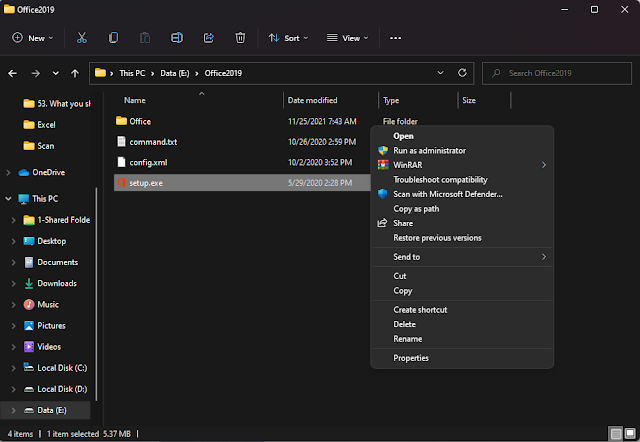



No Comment to " What you should know about changed or removed feature & functionalities in Windows 11 "