Quick Guide to Fix “A form region cannot be opened”
“A form region cannot be opened” is an error related to Outlook and Skype for Business (or Lync).
Normally, Skype for Business conversations will be linked and saved in Conversation History in Outlook. You want to review chat history, you just go to this item and see it directly on the right hand side of Outlook. However, the error has occurred, you cannot view live view and see the following error message:
“A form region cannot be opened”
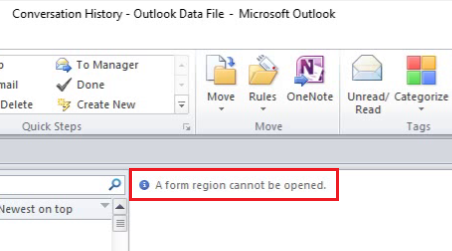
Some error messages are similar to the following:

The cause of all the above errors is the Add-in - Conversation History on Outlook.
How to do:
Fix "A form region cannot be opened" error
Step 1: Open Outlook > File > Options > Add-Ins
Step 2: In the Add-Ins panel, find out whether there is Conversation History Add-Ins for Microsoft Office? If so, please go to Step 3
Step 3: Click Go… > Uncheck the Conversation History Add-Ins for Microsoft Office as below.
When you uncheck it, this Add-Ins will inactive in Outlook.
Step 4: Click OK to agree.
Step 5: Go back to the Add-Ins panel just then, check if Conversation History Add-Ins for Microsoft Office has been inactive.
OK, Done. Now you open Outlook again and check again
Conclusion:
This method is 100% successful, helping you to fix the error "A form region cannot be opened" on Conversation History Outlook. If you have any questions, please comment below. Thank you everyone!
In addition, if you have any problems with your computer, please contact us directly through the QTitHow fanpage. We will try to help and answer you as soon as possible. Thank you!
Tags:
A form region cannot be opened, Outlook, Skype for Business , Conversation History, Conversation History Add-Ins for Microsoft Office, Conversation History Add-Ins






I have received the following error in both MS Office 2013 and 2019:
ReplyDelete"The form region
Apple.DAV.Appointment" cannot be opened. The form
region manifest specifies an add-in that is not installed."
If the above solution did not resolve the problem, as in my case, I was able to eliminate the popup by making a small change to the registry. In short, I deleted the Apple.DAV.Appointments key.
1. Export your registry before editing it.
2. Run regedit.exe in Run.
3. Paste this in the following address box in the first line of regedit.
Computer\HKEY_LOCAL_MACHINE\SOFTWARE\Microsoft\Office\Outlook\FormRegions\IPM.Appointment
3. Scroll down to "FormRegions > IPM.Appointment
4. If you see an Apple.DAV.Appointement (or similar) key in the list on the right, , right click and delete it.
5. Done. You can close regedit if you wish.
6. Restart Outlook, go to Calendar and click on a date with an appointment. If no popup, great but to thoroughly test it go to
Mail and any other tab then back to Calendar and click on a date with an appointment, the problem is likely to be resolved.