Easy fix error: “This app can’t open. Can’t be opened using the Built-in Administrator account”
This error usually appears on Windows 10, when you open a few programs such as Settings, Microsoft Edge or Display settings.
An error message window appears with the following content:
This app can’t open.
Microsoft Edge / Settings can’t be opened using the Built-in Administrator account. Sign in with a different account and try again.
The error image is as below:
How to fix “This app can’t be open” error on Windows 10
Step 1: Open the Run window (shortcut: Windows + R). Type secpol.msc, press Enter.
Step 2: Go to the following path: Security Settings > Local Policies > Security Options.
Step 3: Now find and double-click the User Account Control Admin Approval Mode for the Built-in Administrator account as below.
Step 4: Please Enable this policy. Then click OK, Apply.
Notice: Make sure this policy is enabled. Please do as follows:
- Go to Run, type regedit.
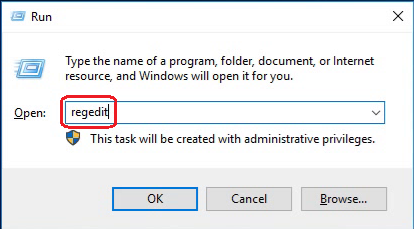
- Navigate to the following path: HKEY_LOCAL_MACHINE\SOFTWARE\Microsoft\Windows\CurrentVersion\Policies\System

- On the right-hand side, navigate to FilterAdministratorToken. If this entry already exists and is installed with value 0x00000001(1) as shown below. It means that you have successfully enabled User Account Control Admin Approval Mode for the Built-in Administrator account (in Step 3)
Why must re-check?
In some cases and Windows version 10. Although you have enabled on secpol.msc. But in regedit, the FilterAdministratorToken entry is still absent (does not exist). When you are in this case you are forced to manually create the FilterAdministratorToken policy and set the value to 0x00000001(1).
Step 5: Still in the System section at the path HKEY_LOCAL_MACHINE\SOFTWARE\Microsoft\Windows\CurrentVersion\Policies\System. Double-click the UIPI folder. Set the value for Default to 0x00000001(1). As shown below:
 Default item (Default) = None (null value)
Default item (Default) = None (null value)
 Set the value for (Default) = 0x00000001 (1)
Set the value for (Default) = 0x00000001 (1)
 After setting the result will look like this!
After setting the result will look like this!
Step 6: Restart the computer to finish.
Conclusion:
Ok, done. Now open the programs: Settings, Microsoft Edge or Display setting to see if there are errors.
Above are 6 steps to help you understand and successfully fix the error: Cannot be opened using the Built-in Administrator account on Windows 10.
If you have any difficulties or questions, please comments below.
In addition, if you have any problems with your computer, please contact us directly through the QTitHow fanpage. We will try to help and answer you as soon as possible. Thank you!
Tags: this app can’t open, can’t be opened using the Built-in Administrator account, Microsoft Edge, Settings, App can't open using Built-in Administrator Account, Internet Explorer can't be opened using the Built-in Administrator account, Microsoft Edge Can’t be opened using the built-in Administrator Account





No Comment to " Easy fix error: “This app can’t open. Can’t be opened using the Built-in Administrator account” "